Collaboration Tool
The Collaboration Tool lets you send messages to other users within your company to be viewed within the GIS system. These messages may also include map snapshots which may be opened and displayed by the recipients, allowing for easier discussion of project details and objectives.
Send a Message:
-
Click
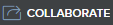 .
. -
In the Message Center window click New.
-
In the To field enter first few letters of your coworker's name, select from matching entries displayed. Repeat steps for additional names.
NOTE: Email addresses may also be entered.
-
Enter Subject and type message.
-
To send a copy of the current map in view along with your message click Include Project check box.
NOTE: Project links will not be included in email messages only the text will be emailed.
-
Click Send.
-
Click OK.
Reply to a Message:
-
Click
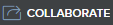 .
. -
In the Message Center window double click message or click Open.
-
If the sender included a map the Click to View Project link displays in the bottom right corner. Click to load map.
-
If a map was included click
 to close the Message Center window so you may review the map. Click
to close the Message Center window so you may review the map. Click 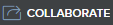 to send a reply.
to send a reply. -
To return to messages without sending a reply click Close.
-
To send a reply click Reply end enter message (only replies to sender).
-
To send a copy of the current map in view along with your message click Include Project check box.
NOTE: Project links will not be included in email messages only the text will be emailed.
-
Click Send.